
Video meetings are now a regular part of our day because of remote employment. Your home video conference setup has a big impact on how you come across as a professional. Poor audio and video quality reduces productivity and irritates legal personnel. In every call, a carefully considered setup fosters confidence and enables clear conversation.
Everything you need to set up a successful home video conference is covered in this article. We’ll look at technical specifications, workspace optimization, and equipment selections that produce expert outcomes.

A perfect visual is not as important as clear audio. Often, built-in laptop microphones provide a tinny or distant sound. To improve microphone quality, spend more money on a high-quality external microphone. USB headsets or microphones decrease background noise and record your voice more clearly.
A good headset offers the best audio solutions for most users. It delivers sound directly to your ears while blocking external distractions. Headsets also prevent feedback loops that create annoying echoes. The microphone stays positioned correctly near your mouth for consistent audio quality.
Desktop speakers work well if you need to hear your surroundings. However, loudspeakers can create an echo in your meeting space. They may also disturb others in your home. Choose speakers with built-in echo cancellation technology if you go this route.
Position your microphone about arm’s length from your mouth. Test your audio setup before important meetings. Check that your system uses the correct input devices. Most video conferencing platforms offer noise cancellation and background noise reduction features. Enable these to filter out typing sounds, fans, and other distractions.
Your video quality is transformed with a high-quality webcam. The majority of laptops come with simple built-in webcams. Better resolution and low-light performance are frequently offered by an external webcam. For clear, sharp photos, look for cameras with a minimum 1080p resolution.
Pay attention to the field of view when selecting a webcam. A 60-90 degree range works well for single-person framing. Wider angles capture more background but may make you appear small or distorted.
Camera angle significantly affects your appearance. Position your webcam at eye level, not below, looking up. This creates a more flattering view and simulates natural eye contact. Elevate your laptop on a stand or use an external monitor with the camera on top.
Frame yourself properly in the video capture area. Your face and upper shoulders should be centered with space above your head. A stable frame rate of at least 30 fps prevents choppy video during calls.
A good monitor improves your video conferencing experience. Large, high-resolution displays improves frame rate and let you see participants clearly while sharing screens. Some modern monitors include integrated video conferencing equipment like cameras, microphones, and speakers. These video collaboration devices simplify setup but offer less flexibility than separate components.
Consider dual monitors if you frequently use screen sharing. This allows you to view participants on one screen while presenting content on another. The extra workspace makes multitasking much easier during complex meetings.

Your lighting setup can make even a basic camera look professional. Good lighting improves video quality more than expensive equipment. Avoid sitting with bright windows or lights behind you. This backlighting puts your face in shadow while overexposing the background.
Position your desk so light comes from in front of you or at a 45-degree angle. Natural light from windows provides soft, flattering illumination. If natural light isn’t available, use a lamp or LED panel behind your webcam. Ring lights are affordable options that clip to your monitor for better video quality lighting.
Lighting conditions change throughout the day. You may need to adjust blinds or light intensity as daylight shifts. A well-balanced, front-oriented lighting setup dramatically improves your appearance on camera.
Your background affects how professional you appear. Keep the area behind your chair clean and simple. Remove clutter and distracting items from the camera’s view. A neutral wall or tidy bookshelf creates a polished impression.
If your actual background isn’t suitable, virtual video conferencing backgrounds provide an alternative. Make use of professional-looking, high-resolution photos. Steer clear of garish or gaudy virtual backgrounds during important sessions. To prevent problems, test the appearance of virtual backgrounds using your lighting and attire.
Consider acoustics in your meeting space. Hard surfaces create echo and make audio sound hollow. Add soft furnishings like curtains, rugs, or cushioned chairs to absorb sound reflections. This improves audio quality for everyone on the call.
Essential steps for smooth video conferencing
Nothing ruins meetings faster than poor internet speed. Video calls are bandwidth-intensive and require a stable internet speed. A one-on-one call needs at least 1-2 Mbps download and 1 Mbps upload. Group HD calls can require 3-4 Mbps per participant.
Upgrade to the fastest internet speed plan you can afford. Most remote professionals need at least 50-100 Mbps download and 10-20 Mbps upload speeds. This provides a comfortable buffer for multiple devices and users.
Use an ethernet cable to connect directly to your router when possible. Wired connections are more stable than wireless internet connection and less prone to interference. If you must use Wi-Fi, go near your router with a strong signal.
Ensure your router is modern and properly positioned. Wi-Fi 6 routers offer better performance than older models. Place your router centrally and elevated, not hidden in cabinets. Adjust network settings to prioritize video traffic if your router supports Quality of Service features.
Close bandwidth-heavy applications during meetings. Pause cloud backups, streaming services, and large downloads. These connectivity solutions help prevent frozen video and connection warnings.
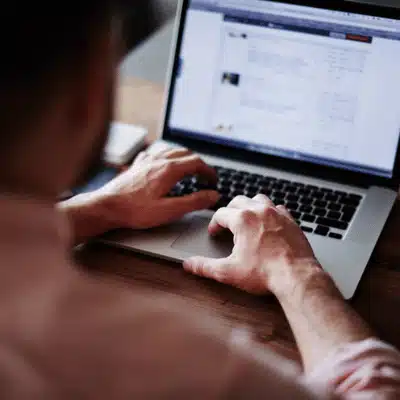
Your computer powers your entire video conferencing experience. Video meetings demand significant processor power and memory. A modern multi-core processor and at least 8GB of RAM handle video encoding and multitasking smoothly.
Close unnecessary programs during calls to free up resources. Ensure you have enough USB ports for all your equipment. Use a USB hub if needed to connect your webcam, microphone, and other devices.
Test all equipment before important meetings. Use your video conferencing software’s device testing features to verify everything works correctly. Adjust audio levels and video settings in the application.
Keep your conference calling software updated. Updates often improve performance, security, and hardware compatibility. Enable HD video if your internet speed supports it. Use built-in features like background blur for privacy when needed.
Organize your desktop before screen sharing. Close sensitive documents and arrange windows logically. Consider using a second monitor to view participants while sharing content.
Be mindful of privacy during video calls. Use waiting rooms and passwords for confidential meetings. Check what’s visible in your camera’s view, including papers on your desk or personal items in the background.
A professional home office video conferencing setup requires the right equipment, environment, and preparation. Quality audio equipment, proper lighting, reliable internet connection, and organized meeting space create impressive virtual meetings.
Start with a good microphone and headset for clear audio. Add proper lighting and clean up your background. Ensure your internet connection can handle video calls without interruptions. Test everything before important meetings.
Ready to upgrade your video conferencing needs? Contact Legal Video Services today for professional equipment and expert setup assistance. Our team ensures your virtual meetings meet the highest standards for critical legal communications.
1) What equipment upgrade makes the biggest difference first?
Start with audio: a USB microphone or headset almost always improves call quality more than a new camera. Clear voice reduces fatigue, prevents echoes, and keeps meetings on track. Add a webcam upgrade next for sharper, more natural video.
2) How should I set up lighting and camera for a professional look?
Place your camera at eye level and frame your face and shoulders with a little headroom. Use front or 45-degree lighting (window, lamp, or LED panel) and avoid bright light behind you. Keep a clean, neutral background or use a simple virtual background you’ve tested.
3) What internet speed and connection type do I need for stable calls?
Aim for at least 50–100 Mbps download and 10–20 Mbps upload for remote work with multiple devices. Use a wired Ethernet connection whenever possible; it’s more stable than Wi-Fi. If using Wi-Fi, position a modern Wi-Fi 6 router centrally and close other bandwidth-heavy apps during meetings.
4) How do I prevent technical issues during important meetings?
Test your mic, camera, and speakers in the app’s device settings before the call and confirm the correct inputs. Close unnecessary apps, enable noise suppression, and keep software updated. Prepare your screen share by closing sensitive documents and arranging windows logically.